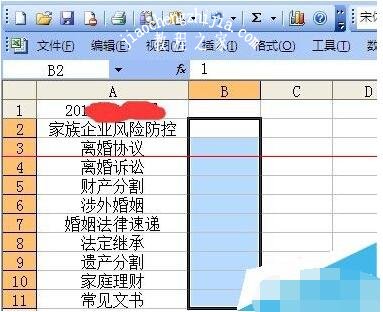我们在使用excel有时候回遇到有些没必要的信息要隐藏,那么我们怎么隐藏不需要显示的区域,下面教程之家这里就给大家带来excel隐藏不需要显示的区域详细教程,有gif动态图演示,也有详细图文教程图解,让你学起来更轻松!
动图演示
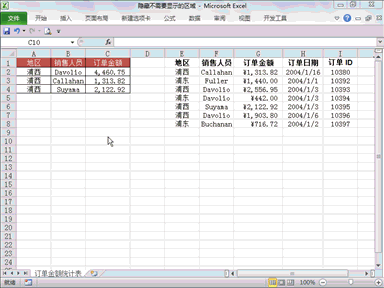
excel隐藏不需要的部分操作教程
详细步骤教程图解
1、首先选定需要隐藏不需要显示的区域,如图所示:
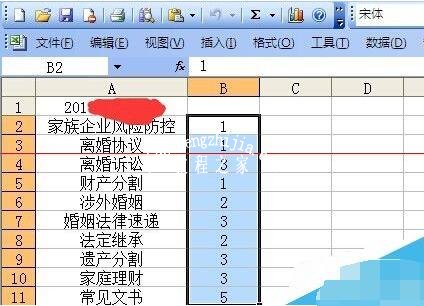
2、然后,按快捷键“ctrl+1”,就会弹出单元格格式,如图所示:
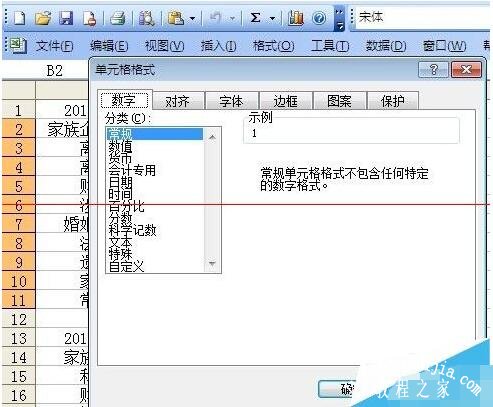
3、再在单元格格式中选择“自定义”,把类型“G/通用格式”改为“;;;”,如图所示:
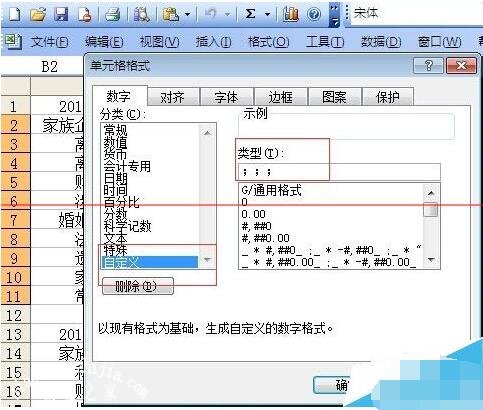
4、最后,按“确定”,想要隐藏的区域已经不见了,是不是很简单呢!