WPS2019是一款很多小伙伴都会使用到的文档办公软件,能够帮助小伙伴们轻松编辑各种文档,提高工作和学习效率。有些小伙伴还不清楚wps2019该怎么设置页码首页不设,所以今天小编就为大家带来了设置页码首页不设的方法,感兴趣的小伙伴可以一起来看看吧。
方法步骤:
1、打开WPS2019,接着我们在页码这里选择设置这一栏
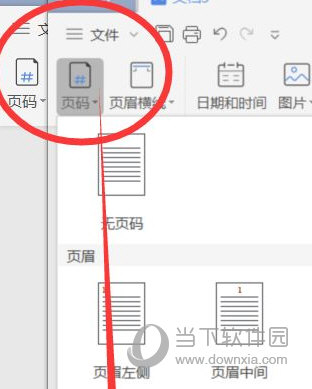
2、在弹出的对话框里面,选择【起始页码】,然后输入0
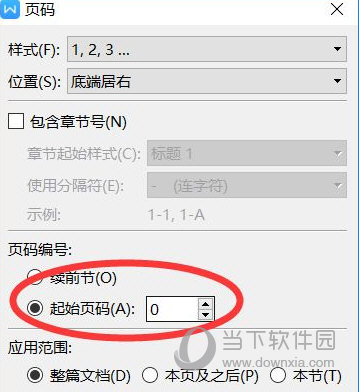
3、接着我们选中【章节】,选中【首页不同】
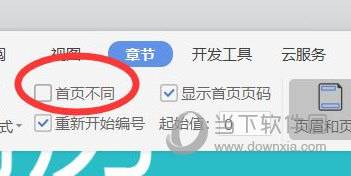
以上就是小编带来的软件设置页码首页不设方法了,小伙伴们只需要按照文章的步骤进行就可以轻松设置了,希望这篇文章能够帮助到大家。