Win10怎么修改网络IP地址?很多刚用Win10的人都不习惯Win10系统,下面就给大家分享Win10系统修改网络IP地址的具体操作步骤。
解决方法:
1.进入win10桌面,鼠标右键桌面右下角的网络图标,打开网络和internet设置。

2.在新出现的界面中鼠标右键点击以太网,选择属性打开。
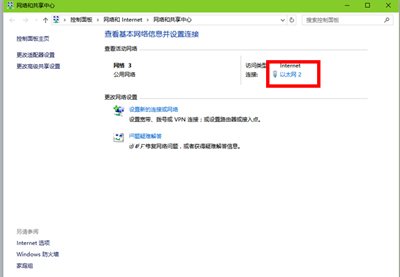
3.接着点击internet协议版本4,点击属性按钮打开。
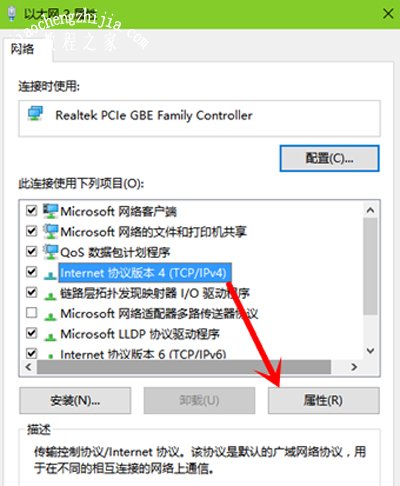
4点击“使用下面的IP地址”,然后输入IP,子网掩码,网关等信息,点击确定即可。
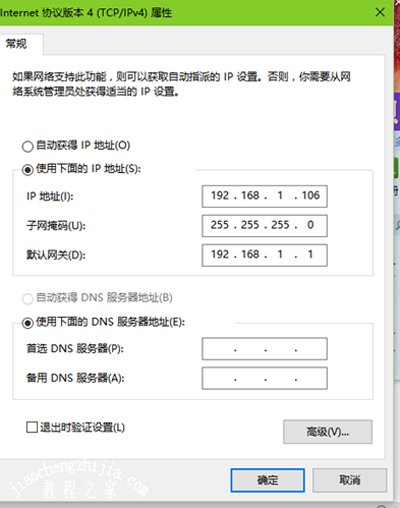
其他Win10教程分享:
Win10开机就提示服务器正在运行的解决方法
Win10系统利用ReadyBoost加快运行速度的方法
Win10鼠标右键我的电脑打不开属性的解决方法