excel2013是一款来自微软推出的电脑办公软件。这个软件主要可以帮助用户来解决表格的相关内容,那么怎么在里面自定义纸张大小呢?要是不知道的话可以看看下面的教程。
打开电脑,在桌面空白位置单击鼠标右键,选择新建—Excel工作表;
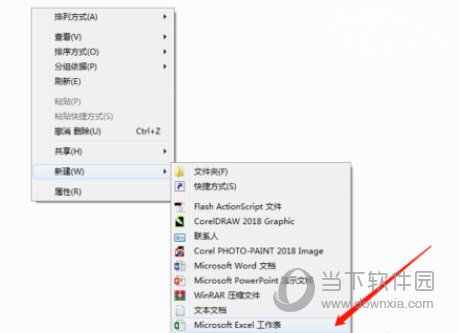
在表格中选择任意一个单元格,点击上面选项栏的页面布局;
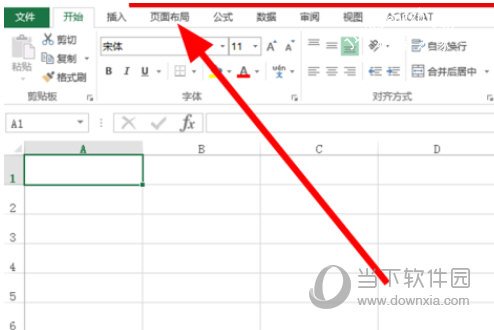
在页面布局的选项中,点击纸张大小;
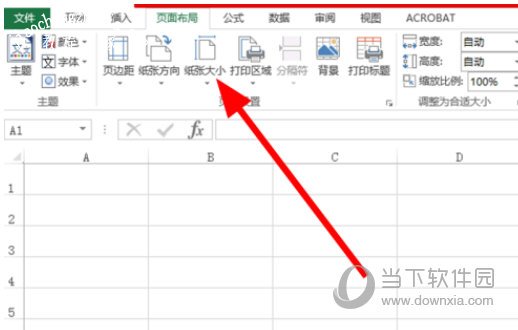
接着会显示可选的尺寸,点击最下面其他纸张大小的选项;
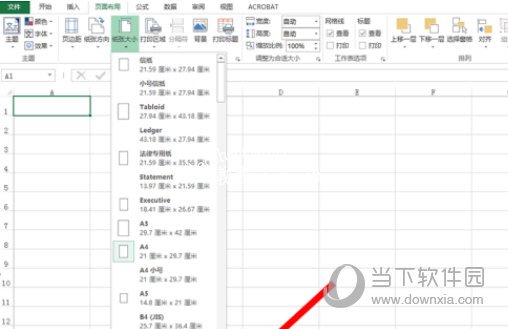
在页面设置的窗口中,修改具体的数值,可以自定义纸张大小;
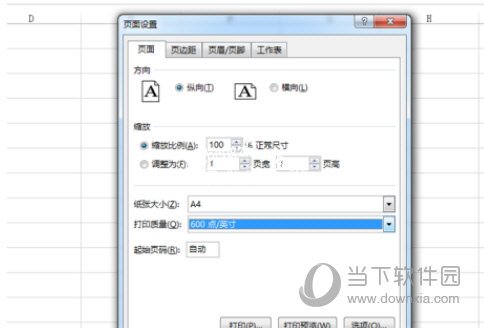
以上就是小编为大家带来的关于excel2013设置下拉框选项介绍,然后回到单元格中,就可以看到下来列表中的内容了,