?最近有位惠普的台式电脑用户,在进行win10操作的时候,发现电脑将之前曾经连接过的网络,保存并记录在电脑中,以便下次遇到同样的网络时,可以自动连接。但是,这个功能对于部分电脑资料比较重要的用户来说有点麻烦。下面就来看一下惠普的台式电脑清除所有网络连接记忆的操作方法吧!

1、点击开始菜单按钮,点击【设置】;
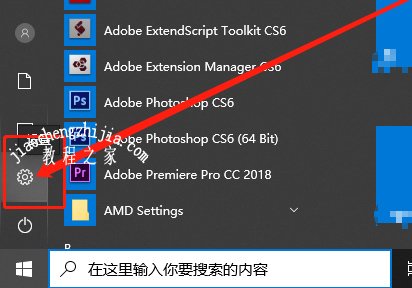
2、在Windows 设置界面点击【网络和Internet】,如图;
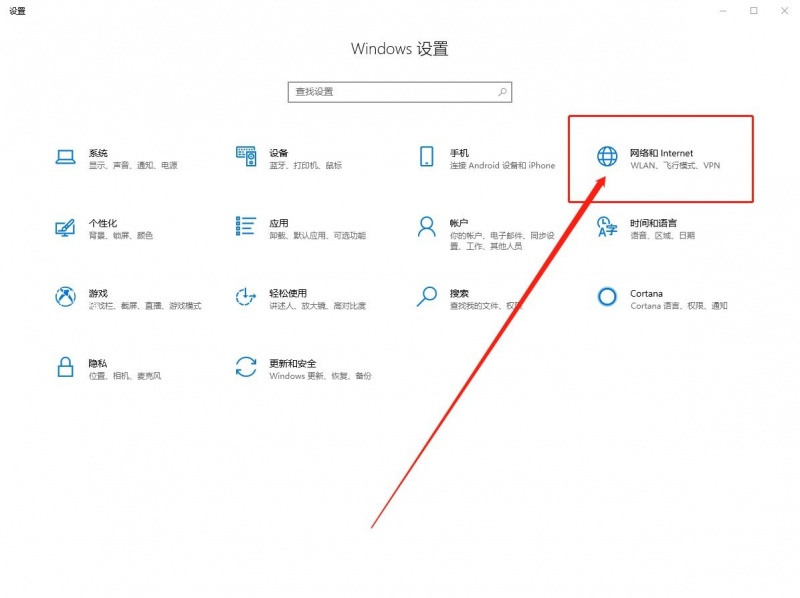
3、在左侧点击【WLAN】,在右侧点击【管理Wi-Fi 设置】,如图;
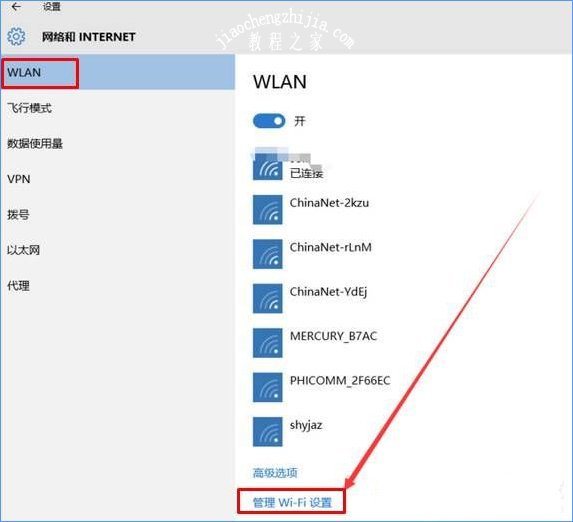
4、依次点击已连接的网络id,然后点击【忘记】即可。
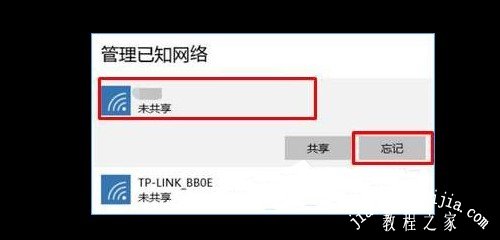
?以上便是惠普的台式电脑清除所有网络连接记忆的操作方法,希望可以帮助到各位用户!