win10系统中自带有平板模式功能,通常切换的时候都会有提示,可是有些用户更新win10系统后,切换平板模式没有提示,该怎么办呢,下面给大家讲解一下更新win10系统切换平板模式没有提示的具体解决步骤。
推荐:win10系统下载

1.按“Windows+I”键,打开“Windows 设置”,点击“系统”。
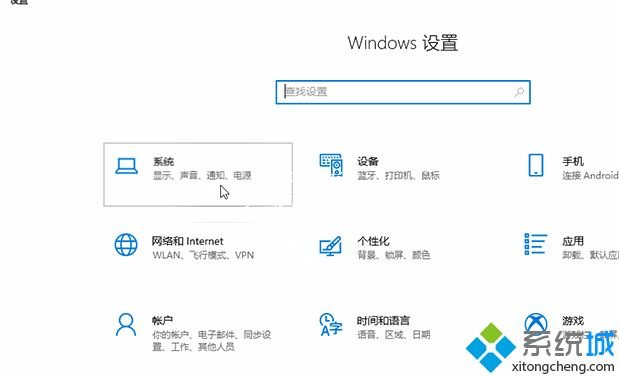
2.在“系统”设置中,点击“平板模式”选项卡,在“当此设备自动开启或关闭平板模式时”下拉框中选择“切换前始终询问我”;
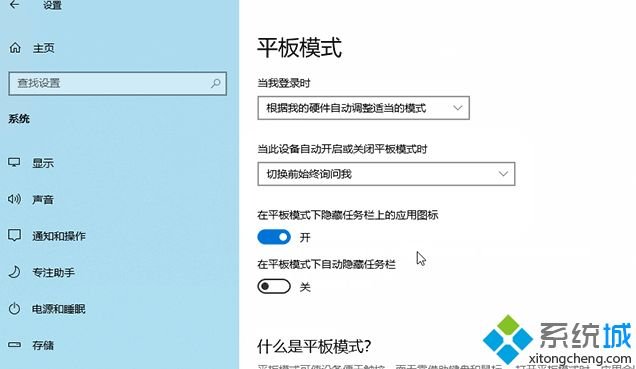
3.在设置自动开启或关闭平板模式时会询问用户是否使用。
以上就是更新win10系统切换平板模式没有提示的详细操作步骤,大家可以按照上面的方法来操作。