tpm2.0是我们电脑主板上自带的功能,win11系统的安装就需要这个tpm2.0,我们可以在安装win11前使用healthcheck进行检测,如果发现没有tpm2.0,那就根据自己的主板使用不同的方法开启tpm2.0,下面就来看看TPM2.0开启的步骤教程吧。
1、首先开机时按F2进入bios,选择高级模式。
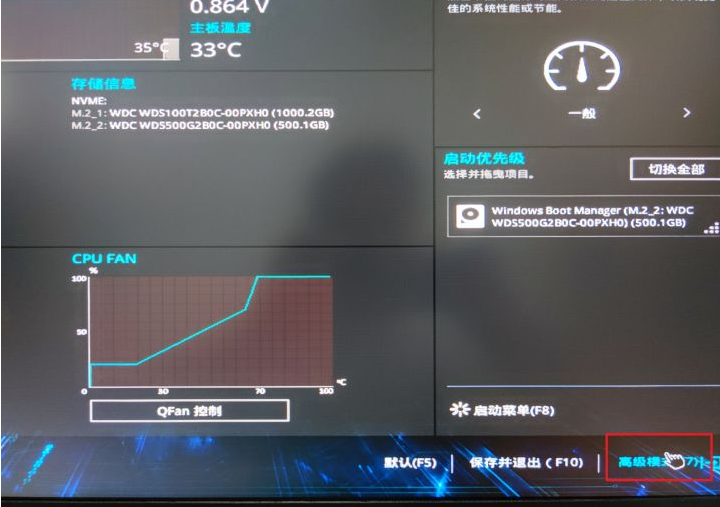
2、选择启动,安全启动。
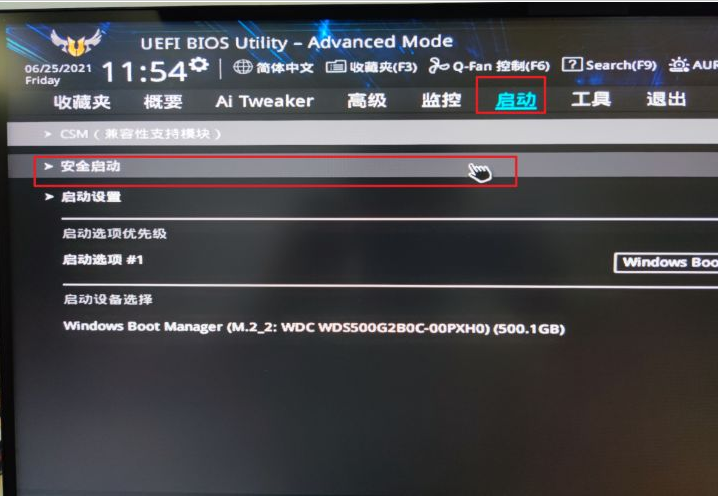
3、将操作系统类型改为Windows UEFI模式。
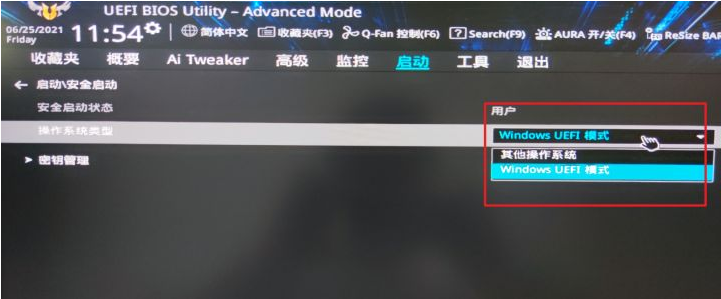
4、然后在搜索栏搜索PTT。
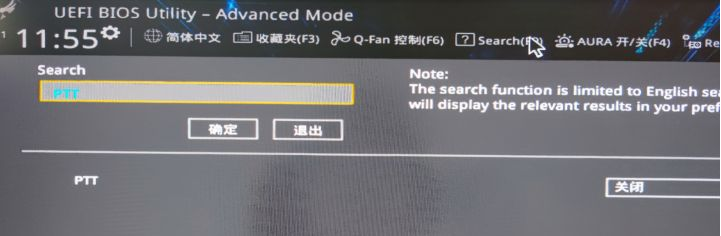
5、将PTT开启即可启用TPM2.0。
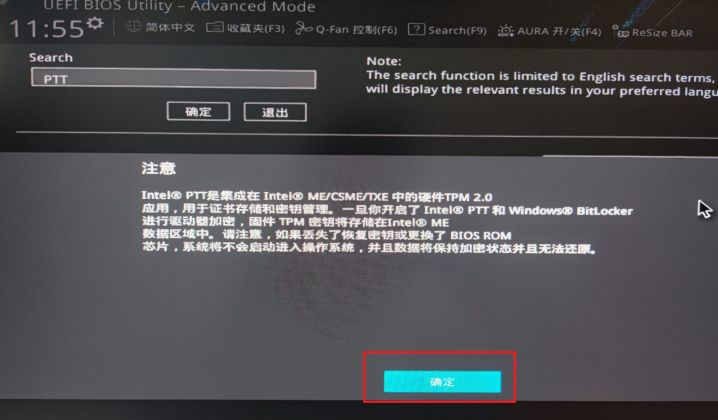
6、之后回到简易模式,保存并退出。
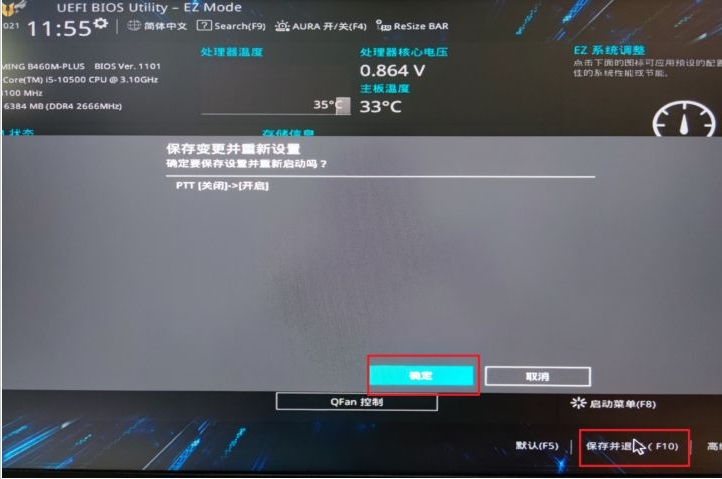
7、再次检查就可以运行Windows 11了。
